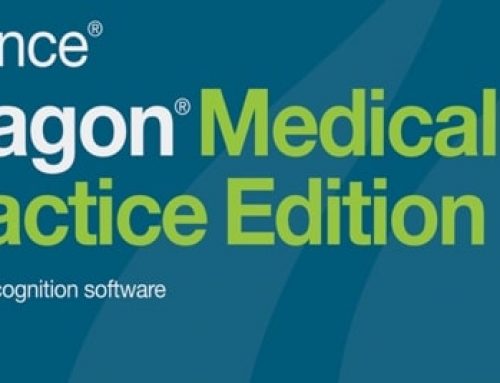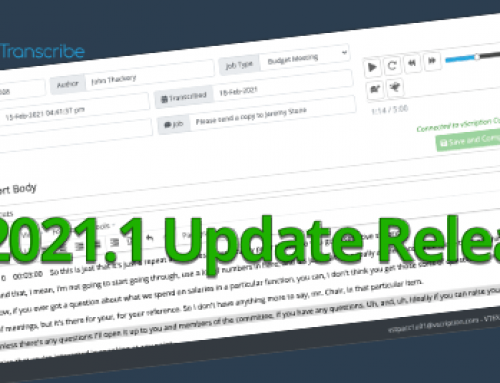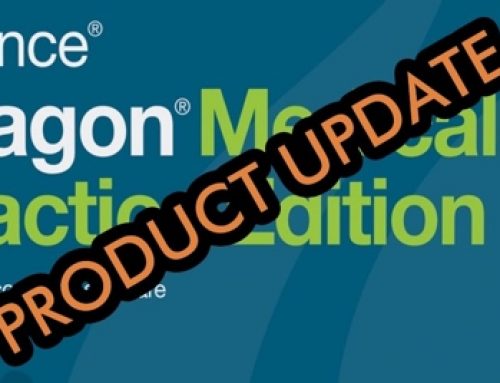Hi there,
If you’re using Dragon Medical Practice Edition 2 haven’t upgraded to Dragon Medical Practice Edition 4 yet, and you’re finding that your recognition has been less than optimal, it could be due to background noise. I’ve had clients who’ve switched offices and were placed under a vent that negatively affected their recognition. Others are affected by office chatter. Maybe it isn’t background noise and it’s that the microphone isn’t positioned properly for Dragon to hear you clearly.
Regardless, it is always good practice to perform a microphone check once in a while to re-calibrate your microphone to the environment that you’re in. Performing a microphone check is important when you get a new microphone, work in a new environment, or if Dragon can’t hear you well.
To Perform a Microphone Check
- From the DragonBar, select Settings > Microphone > Che
ck Microphone.You will see the Check Microphone wizard open. - Follow the steps through the wizard to adjust your microphone to your new environment.
- Click Finish.Note: If you have disabled the Automatically adjust the microphone level as I speak option in the Choose a Microphone dialog box, Dragon will prompt you to close and then re-open your user profile for the new audio level settings to take effect.
If you’re using the headset that came with Dragon Medical and you are having issues with recognition, we recommend switching to a handheld microphone as they are built for speech recognition and for eliminating background noise. Please see below for our recommendations.
Recommended Handheld Microphones for the Highest Recognition Quality:
These are very durable and will last for years! Not only that, but you get the added functionality and ease of use with programmable buttons that work with Dragon!
If you have any questions, we’re always happy to help. Shoot us an email at sales@vtexvsi.com.
Happy Dictating!
Hy Nguyen
VTEX Voice Solutions Inc.
Connect with us on: